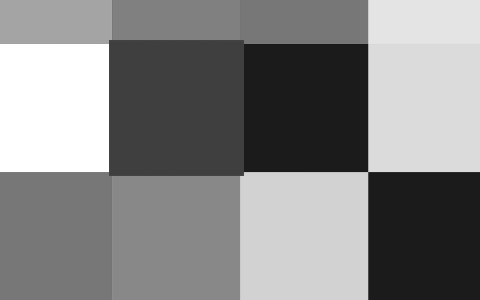I have been trying to get my head around this problem for a while now, and only figured out what the problem is when editing the pictures to post here. The first picture is of the ‘tile map’, it is actually one big bufferedImage with a few quads in it. Here is what it looks like (when stationary):
However, in game, the image is constantly moving around. And when the image moves left, this is what appears to be shown:
Please note I had to edit this, as when I screenshotted it, the illusion disappeared. The illusion only effects the seams of some of the quads, but leaves most untouched.
This effect only happens when the whole image is moving to the left. You can even download the original image, and move it to the left to see the effect (for best results do this with java at a constant speed).
My question is, am I right in this being just an illusion or is there something weird going on with OpenGL, and is there any steps I can take to eliminate the problem?