Eclipse helped me a lot, it made programming a lot more enjoyable then what I was using before that.
Findbugs plugin helps track some bugs which you wouldn’t normally notice.
All this talk about Chuck Norris reminds me of this video.

Eclipse helped me a lot, it made programming a lot more enjoyable then what I was using before that.
Findbugs plugin helps track some bugs which you wouldn’t normally notice.
All this talk about Chuck Norris reminds me of this video.
Btw I have noticed that due to autocomplete I have used more and more “this” (you know: when you type “this.”, pop up menu appears), for example, for private voids just because I don’t have to type long method names to the end anymore. That has also lead to that I can write longer names for methods. :-\ I guess this is bad way to code but atleast it’s faster.
note to myself: never ever make jokes about Chuck Norris again
(… Chuck Norris doesn’t need commit rights, he commits)
L.O.L.
it wasn’t intended to be mean or something like that - please continue posting when you are tired ;).
AFAIK James Gosling was involved in project Jackpot which was merged back to NB6.0’ refactoring implementation. Thats probably what you’ve read somewhere.
http://java.dzone.com/articles/chuck-norris-roundhouse-kicks-
best of ;D:
And that reminded me of this video http://www.youtube.com/watch?v=v_mW8mBzmHo
…and also of the pain of seeing that movie.
http://foorumit.fffin.com/images/smilies/laatta.gif
The 1973 version was indefinitely better.
Descriptive method names are a Good Thing™. Btw. if you want to call a method named for instance computeSomethingWithVeryLongMethodName, try to write cSW and enjoy 
throw new NPE[CTRL][SPACE]
throw new IArE[CTRL][SPACE] (otherwise you get IllegalAccessException)
[CTRL][SPACE] (creates default constructor)
I’m certain Eclipse helps me work 50 times faster, all the little things add up so that I hardly ever spend time writing code but instead think of design/implementation
Of course this all adds up to a rather bloated piece of software so it’s a good idea to have a powerful computer as well. The only thing I’m missing is a good GUI editor, for that I use Netbeans’ awesome editor. I’ve never been very fond of IDEA though but I know many developers love it.
Yes that’s what I read from somewhere.
That another link changed the way how I think about Chuck Norris now. ;D
And that reminded me about Ghost Rider (No link to that, I promise). 
This camel case completion idea is very nice.
Speaking of powerful computer, does anyone know that would netbeans be faster with quad core when compiling multiple files etc? I just bought a new computer in december and I have only Core 2 Duo E8500 processor and I was considering to buy Core 2 Quad 9550 or something but I didn’t. :-\
For compiling multiple files, disk IO is more important than cpu speed. Having a Core2 Duo is sufficient, but you should have at least 2GB of RAM. The more, the better…
I think we got it, IDEs make coding MUCH easier. But why don’t we talk about other tools that we use to make coding easier, besides IDEs?
My all time favorite and most used tool, even more used than my IDE, is ArsClip:
http://www.joejoesoft.com/cms/showpage.php?cid=97
This is a freeware clipboard history. If that brings to mind MS Office’s horrible clipboard history, let it be know this is nothing like that. I am old skool so I used ctrl+insert for copy, shift+insert for paste, and shift+delete for cut. I have ArsClip mapped so shift+ctrl+insert shows the clipboard history. Most users will probably want to use something like ctrl+v for paste and shift+ctrl+v for history. Besides being just generally useful in the obvious ways, with this tool I can copy something and know it is kept safe for a long time (the history can be set up to store hundreds of entries), even between reboots. Also there are neat things that can be done, such as clearing the history, then copying a bunch of different pieces of text, then using the paste all feature to paste all the text delimited by newlines (for example).
I detest my IDE pretending to be the filesystem. IMO, that is not the IDE’s job. For this reason, in Eclipse I do not use the “Package Explorer” view. Also Package Explorer’s tree view always ends up hugely indented, wasting space, and causes you to constantly scroll up and down to get to files in different packages. Instead, I use three views: Projects, Packages, Types. I also use the Members view as a tab next to Types. This allows for drill-down style navigation. Click the project you want in the Projects view and the Packages view shows all the packages. Click the package and the Types view shows all the types in that package. Click the type to open the .java file.
The other way I keep my IDE from pretending to be the filesystem is by using an Eclipse plugin called EasyExplore. This plugin is part of some struts something project on sourceforge, but is amazingly useful. Basically anything you right click in Eclipse will have an Easy Explore menu item that opens a Windows Explorer window showing the directory containing that item.
I use a registry edit to add a menu item to all files and directories in Windows Explorer called “CMD Prompt” that runs this file:
http://n4te.com/tools/XSPDOSHere.cmd
This lets me right click a file and open a command prompt in that directory.
I use this tool to right click one or more files in Windows Explorer and copy their paths to the clipboard. Insanely useful.
http://n4te.com/tools/copyPath.zip
I use TortoiseSVN for access to my SVN repositories. I also use TortoiseSVN for simple file diffs. When the files are in the same directory, select them both, right click, SVN Diff. When files are in different directories or I want to diff whole directories, I use a tool called CSDiff.
I used a tool called Softy to rasterize a TrueType font, Bitstream Vera Sans Mono, into a 9pt bitmap font. I then used this font for programming and every time it annoyed me, I used Softy to hand edit the pixels in the glyphs how I like. I have since been using my resulting font, named Lava Mono, for years:
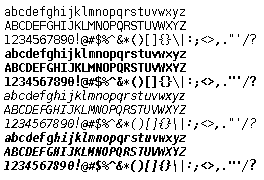
http://n4te.com/tools/LavaMono9.fon
I use Process Explorer to find and close file handles. Sometimes Windows won’t let you rename or delete some file because it is retarded and is holding an open file handle for seemingly no reason.
http://n4te.com/tools/pexplore.exe
SciTE is a text editor that I use in place of Eclipse for editing HTML, Javascript, XML, etc. It is a bit faster and has some nice features I have gotten used to. It is also good for files with millions of lines. However, it is not good for files with millions of characters on the same line.
This tool graphically shows where all space on a drive is being taken. Not for programming, but useful.
http://n4te.com/tools/diskUsage.exe
Got caught up in tools… can’t believe I almost forgot the most important thing I do to make coding easier! Coding since I was 11, I suffer from wrist problems. I have tried a lot of things (including a SmartNav head tracking device for moving the mouse with your head) and by far the best solution for me has been a glove called the Imak SmartGlove. I ALWAYS wear these if I’m at a computer or playing video games and it makes a HUGE difference. It literally changed my life! 
http://www.imakproducts.com/product.php?c=Computer+Comfort&s=11
The gloves keep your wrist warm, which helps more than you’d think. They have a plastic and foam stick that goes from the back of your hand to the top of your forearm. It is flexible enough to not be uncomfortable, but provides enough resistance that it helps keep you from inadvertently bending your wrist up. There are two gloves, one with a thumb and one without. If you have pain in the tendons for your thumb (like me  ), the thumb one is great as it keeps the thumb warm and has two plastic splints for support. Otherwise the one without a thumb is fine. The glove has a bean bag in the palm so you can rest your hands on a surface (eg typing or grabbing the mouse). The bean bag is the goofiest part (kind of looks like a goiter :p) but does actually help keep your wrists straight. The gloves can be turned inside out to be worn on either hand.
), the thumb one is great as it keeps the thumb warm and has two plastic splints for support. Otherwise the one without a thumb is fine. The glove has a bean bag in the palm so you can rest your hands on a surface (eg typing or grabbing the mouse). The bean bag is the goofiest part (kind of looks like a goiter :p) but does actually help keep your wrists straight. The gloves can be turned inside out to be worn on either hand.
Thanks for your reply Nate. Quite much new information in that post.
Speaking of tools.
JVisualVM is a pretty good tool for profiling (http://java.sun.com/javase/6/docs/technotes/tools/share/jvisualvm.html)
Maven2 makes my life easier when it comes to dependencies etc. (http://maven.apache.org/)
I’m sure there’s tons more programs and tools I use which help me out every day at work like quickrex for regexp.
// Json
Eclipse does some wonderful magic.
E.g.
ALT+SHIFT+T to refactor
ALT+SHIFT+R to rename
CTRL+1 to quick fix things
ALT+SHIFT+S to generate code or modify source
CTRL+SHIFT+F to auto-format the code in accordance to a predefined template
CTRL+D to delete a line
Hold ALT and UP or DOWN arrow keys to move lines of code up and down
Right to left coding, e.g. type: “new MyObject()” and hit CTRL+1 and select from list what you want, e.g. “assign to new local variable” will automatically change “new MyObject()” to “MyObject myObject = new MyObject();” Beats writing the whole thing!
CTRL+SHIFT+O will automatically fix imports, import anything missing, and remove unused imports.
One of my favorites in Eclipse:
ALT + ARROW_LEFT
ALT + ARROW_RIGHT
switches through your files, just like the browser history.
It’s extremely convenient as it even opens closed files, and remembers the line you were at.
Another Eclipse key shortcut:
ALT+SHIFT+N … opens the “Create new…” dialog in the file you have open, select with up/down arrows what you want to create. Will use the current package as default.
Much easier and quicker than using the mouse, right click on the project or package, go to “new” and then finally selecting what you want to create.
The ultimate netbeans shortcut is ALT+INSERT.
Just try it.